Find Here the Effective SolutionsNot Receiving Text Messages on Your Android or iPhone?
Why Can’t I Receive Text Messages on My Android or iPhone? Find Here the Effective Solutions
Table of Contents
1. Introduction2. Common Issue
Android Users
iPhone Users
3. Solutions
Check Your Signal
Check Message Settings
Remove Blocked Contacts
Disable Do Not Disturb
Contact Your Carrier
4. Conclusion
1) Introduction
Assume you're waiting for a text message about a forthcoming event, or perhaps an essential communication from work. You check your phone several times, only to discover nothing. The frustration is evident! This is more than an inconvenience; it may have an influence on your daily life. Many Android and iPhone users have trouble getting text messages for a variety of reasons. In this piece, we'll look at typical issues that might be creating this difficulty on both platforms, as well as the emotional impact, and provide simple fixes to bring you back to seamless communication.
2) Common issue
Before we jump into solutions, let’s identify the common problems that lead to text message mishaps for Android and iPhone users.
For Android Users
- Poor Signal: If you're in an area with weak cellular coverage, your phone may struggle to receive messages. This is especially common in rural areas or buildings with thick walls.
- Software Glitches: Android phones can sometimes have software bugs or glitches that prevent messages from being received.
- Settings Mis-configuration: Incorrect message settings can block incoming texts or divert them to other folders.
- Blocked Contacts: Accidentally blocking a contact can lead to missed messages without any notification.
For iPhone Users
- Network Issues: Similar to Android, if you’re in an area with poor reception, your iPhone may not receive messages.
- iMessage Settings: If you’re using iMessage but the sender is using regular SMS, issues can arise if settings are misconfigured.
- Software Updates: Outdated software can cause messaging issues on iPhones as well.
- Blocked Numbers: If a contact is blocked, their messages will not come through.
- Do Not Disturb Mode: If this mode is enabled, messages may be silenced, leading to the impression that they aren't arriving.
3) Solutions
Let's take the problem step by step. The practical solutions listed below are designed for both Android and iPhone users, guaranteeing that you'll be back to flawless messaging in no time.
1. Check Your Signal
The first thing to do is to assess your signal strength. If you’re in a location with poor reception, that could be the root of the issue. Move to an area with better signal, such as near a window or outside.
2. Restart Your Phone
Sometimes a simple restart works wonderfully. This procedure refreshes the phone's system and can fix small issues that may be interfering with your texting capabilities. To restart, press and hold the power button, then pick the restart option. Wait for your phone to reboot.
3. Update Your Messaging App
Outdated applications might create issues. For Android users, go to the Google Play Store and search for your messaging app. Make sure it is up to current. For iPhone users, visit the App Store and check for updates to your messaging applications as well.
4. Clear App Cache (Android) / Reset Network Settings (iPhone)
For Android Users:
Navigate to Settings > Apps > [Your Messaging App] > Storage > Clear Cache. This step removes temporary files that might be causing issues.
For iPhone Users:
If
you're still having trouble, consider resetting your network settings. Go to Settings
> General > Transfer or Reset iPhone > Reset > Reset Network
Settings. This will reset WiFi networks and passwords, cellular settings, and
VPN and APN settings.
5. Check Message Settings
Double check your messaging settings.
For Android Users:
Go to Settings > Messages. Look for options like "Blocked numbers" and "Message limits." Ensure everything is configured correctly.
For iPhone Users:
Navigate to Settings > Messages. Make sure iMessage is turned on if you want to receive iMessages, and check if SMS is enabled as a fallback.
6. Remove Blocked Contacts
If you've accidentally blocked someone, you won’t receive their texts.
For Android Users:
Go to Settings > Apps > [Your Messaging App] > Blocked Contacts and review the list.
For iPhone Users:
Go to Settings > Phone > Call Blocking & Identification. Here, you can see and remove any blocked contacts.
7. Disable Do Not Disturb
If Do Not Disturb mode is turned on, messages may be silenced, leading you to think they’re not arriving.
For Android Users:
Swipe down to access the quick settings panel and turn off Do Not Disturb.
For iPhone Users:
Go to Settings > Focus > Do Not Disturb and toggle it off.
8. Contact Your Carrier
If everything else fails, it may be necessary to contact your cell provider. They can offer insight into any network or account troubles. Prepare to offer specifics about your problem, such as when it occurred and what troubleshooting procedures you've previously attempted. Sometimes they may need to reset something on their end, which can rapidly remedy your messaging issues.
4) Conclusion
Missing text messages might be frustrating, but you now have a tool set of options for both Android and iPhone. These methods, which include testing your signal, deleting app cache, and resetting network settings, can help restore your connection line.Remember that the key to good communication is ensuring that your gadgets function properly. By adhering to these principles, you reduce the likelihood of missing an essential communication again. So, go ahead try these remedies and return to your chats with confidence! If difficulties continue, do not hesitate to seek expert assistance. Communication is crucial, and staying connected should always be a top priority!

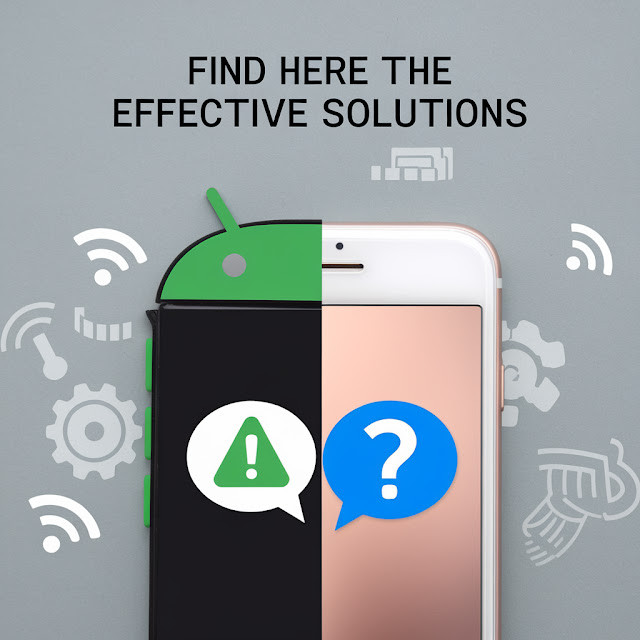



Post a Comment